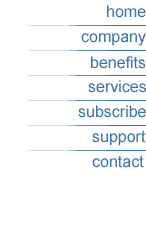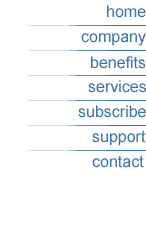- Start Outlook Express and click on Tools and
select Account
s
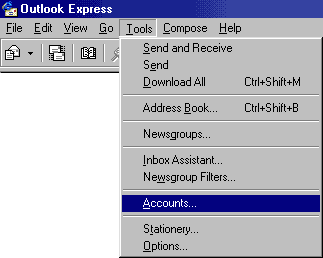
- Click on Add and go to Mail
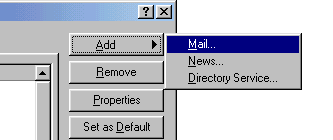
-
Enter the following information
-
Name: Enter Your Name, Click Next
-
E-mail Address: Enter your E-mail Address
(i.e. user@domain.com) Click Next
-
Outgoing Mail (SMTP):
YOUR Internet providers outgoing mail server
-
Incoming Mail (POP3):
mail.bootnetworks.com
-
My incoming mail server should be set to a
POP3 server,
-
Account Name: Enter your Username
-
Password: Enter your Password Click Next
-
Don't check the field that says Log
on using Secure Password Authentication. Click Next.
-
Connection: Connect using my local area
network Click Next
-
Click on Finish
To check your mail Click on Close, then simply
click on "Send and Receive.
|