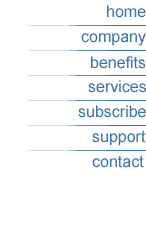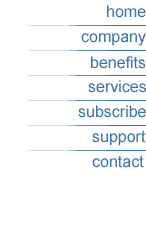Microsoft Outlook 97
- Open the Outlook program
- Click on Tools and go to Services
- If you have Internet E-mail listed go
to step 3, if you don't have Internet E-Mail listed click on Add and
continue
- Select Internet E-mail and click on OK
- Enter the following information
- Mail Account: mail.bootnetworks.com
- Name: Your Name
- Organization: (Optional)
- E-mail Address: Your E-mail address (email@domain.com)
- Reply Address: Same as your e-mail address
(Optional)
- Please click on Servers
- Enter YOUR Internet providers
outgoing mail server
for Outgoing
Mail (SMTP)
- Enter mail.bootnetworks.com for Incoming
Mail (POP3)
- Enter your username where is asks for
Account Name (please remember it is case sensitive)
- Enter your password where it asks for it
(your password is also case-sensitive)
- Click on Connection
- Select I connect manually
- Click Apply and then OK
- Click OK again
- Close the Services window, exit Outlook and
open it again.
To check your mail with Outlook, please connect
to the internet first and then load Outlook and click on Tools and select Check
for New Mail
|